Blocking any website on iPhone is very easy. You can block any website using the inbuilt Screen Time feature. This feature is for those parents who want to control the internet for their children. Let us know some easy steps to block any websites on iPhone.
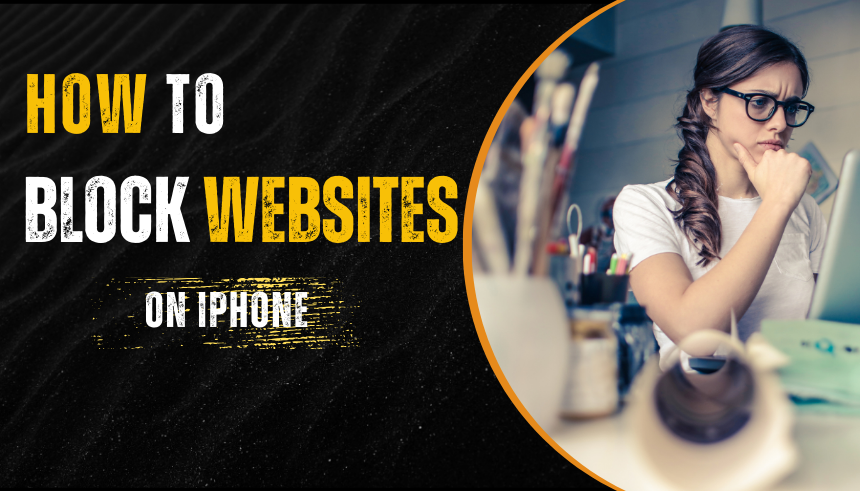
Introduction
If you want to minimize distractions, protect your child from inappropriate content, or simply control your browsing time, you need to have the skills to block websites on iPhone. In this guide, we’ll show you simple ways to block websites effectively, giving you back control over your online experience.
Why Block Websites?
There are many beneficial reasons to block websites on iPhone. Let’s take a look at some of the main reasons.
Parental Control
If you are a parent, you will want to keep your child safe online. With so much content available on the internet, it is very difficult to monitor what your child is viewing. By blocking certain websites, you can ensure that your child only visits appropriate websites.
Minimizing Distractions
We all spend a lot of time on social media and news sites today. Blocking distracting websites can help you stay focused, whether you’re working from home or just trying to enjoy some quality time.
Methods to Block Websites on iPhone
Now let’s get to know the ways with which you can block any website on iPhone. We have a few options, let’s get to know about each one step by step.
Using Screen Time
The easiest way to block any website on iPhone is through the Screen Time feature. Let’s know how to set it up
Setting up Screen Time
- First, open the Settings app on your iPhone.
- Now find the “Screen Time” option and click on it.
- If you haven’t enabled Screen Time, enable it by clicking on “Turn On Screen Time” and follow the prompts to set it up.
Adding Websites to Block List
1. Select “Content & Privacy Restrictions” in the Screen Time menu.
2. Toggle the switch on to enable restrictions.
3. Now select “Content Restrictions” and then “Web Content.”
4. Now inside “web content” you will get three options
- Unrestricted: If you enable this option then you can visit any website on the internet without any restrictions
- Limit Adult Websites: Using this option you can block private browsing and block explicit content websites.
- Allowed Websites: By using this you can allow some limited friendly websites and in future you can also modify the list of these websites
Using Safari Settings
You can also manage website restrictions using the Safari browser. Here’s how
Content Restrictions
- Open the “Settings” app on your iPhone.
- Scroll down and find the “Safari” option and click on it.
- Here, you can enable content blockers.
Blocking Websites Using Third-Party Apps
If you are looking for more options then you can use third party apps which provide you additional features.
Overview of Popular Apps
Apps like Net Nanny, Qustodio or Freedom give you even more web filtering and content monitoring capabilities. Using these apps allows you to customize website restrictions more than the built-in options.
How to Use this Apps to Block Websites
- Download & Install: First of all download and install the app from Appstore and Playstore
- Set Up an account: After downloading the app, follow the on-screen instructions to “create an account” and set your preferences.
- Configure blocking options: You can block specific websites using the app interface.
Unblocking Websites
How to Reverse the Blocking Process
- Go back to the “Screen Time settings” you used to block the website.
- Now you can remove the blocked website from the block list or disable the restriction.
Common Issues and Troubleshooting
If the Website Still Shows Up
If your blocked website is still showing then make sure that the restriction is properly enabled and one more thing you can do is to restart your iPhone to refresh the settings.
Checking for VPNs or Proxies
If you are using a VPN, it bypasses the restrictions. You should temporarily turn off these services so that website blocking works properly.
Conclusion
Blocking websites on your iPhone is a straightforward process that can vastly improve your browsing experience, whether it’s for personal use or for your family. By using the built-in Screen Time feature or opting for third-party apps, you can customize your internet access to suit your needs. Gaining control of your online activities is just a few taps away!
FAQs
Can I block websites on my iPhone without a password?
Yes, you can block websites without password but you need to add a password for Screen Time to avoid unauthorized access.
Will blocking a website affect my apps?
Blocking websites affects web browsing but it does not affect other apps.
How can I block adult content on my iPhone?
Use the Screen Time feature to set content restrictions specifically for adult content or choose a third-party app that specializes in parental controls.
Is there a way to block a website?
Yes, some third-party apps allow you to schedule when to block specific websites. The built-in Screen Time lets you set time limits as well.
Can I block specific websites on my child’s iPhone?
Absolutely! Using the Screen Time feature on your child’s device, you can easily add websites to a block list.
